Help:Editing Pages
More actions
This guide is for editing pages. In order to learn how to create pages, please see Create a Page. In order to learn how to format images & videos, please see Images & Videos.
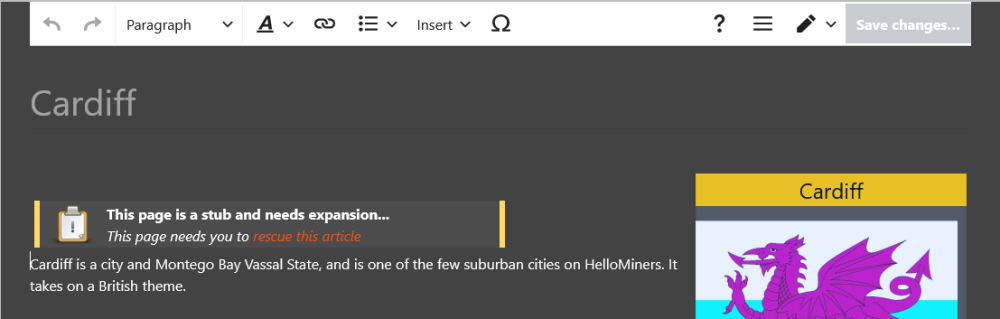
The editor for the HelloMiners Wiki Project is the official Visual Editor, as used by Fandom and Wikipedia. At the top is everything you'll need to edit pages, and below is a visual representation of what you are editing. It's basically What-You-See-Is-What-You-Get.
Formatting Text
Text Styles
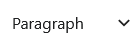
The button on the left brings up a dropdown with various formatting choices. Here's some example use-case scenarios for each text style.
- Heading - Should only be used to seperate - such as some 'History' on a page.
- Sub Headings - Should be used under headings to make large sections more human-readable.
- Preformatted - Should be used as a code block, or for chat messages (rather than screenshots).
- Any other text styles should generally not be used.
Text Formatting

When you click on this button, a dropdown should come down to allow for bold & italics. You can also click 'More' to get more formatting options, such as superscript, and computer code. You can use any of these in any combination.
Adding Lists

The button on the left allows you to add either an bulleted or numerical list.
These can be used in list pages, such as List of Current and Historical HelloMiners Staff.
Adding Links

The button on the left allows you to add links to either the wiki (default), or a link to an external site. You should generally highlight the text you wish to link to. The form is displayed to the right.
You should generally use links when referring to companies, players, or cities which your page doesn't cover (e.g. linking Montego Bay to Cardiff's page).
Insert Menu

The insert menu allows you to insert images, break out boxes, and comments on pages.
Inserting Images
To insert images, click on the Insert Menu, then click on the 'Images and media' option. Follow the wizard, where you can either search for an existing media, or upload a new on.
Inserting Break Out Boxes & Other Templates
To insert templates, click on the Insert Menu, then click on the 'Template' option.
Searching for the right Template
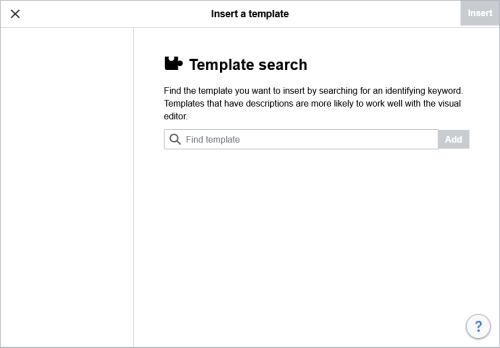
While this can be used to insert any template, the template you'll most likely use is a break-out-box. There's 3 break-out-boxes you can use for pages, those being:
- CityBob
- PlayerBob
- CompanyBob
You can also use this to search for any other template, such as Template:Stub
Once you've found the relevant template, click on add, and follow the form and add what information you can to the template.
Each break-out-box template entry is described, and summarised to make it easier for you to know which entry goes with which section.
Adding Categories, Redirects and a Display Name

You can add categories by clicking the button to the left, clicking Options (or Categories) and clicking Categories. You should then enter the category name in to the box revelant. You can also add redirects, and a page display name through this screen.
You can also view the templates the page uses here.
Saving your Edits
Once you've finished editing your page, click 'Save changes...', enter a summary of changes, select whether it's a minor edit and you want to watch the page (for notifications), and then it'll be sent off for review by our Wiki Team before it goes live.
