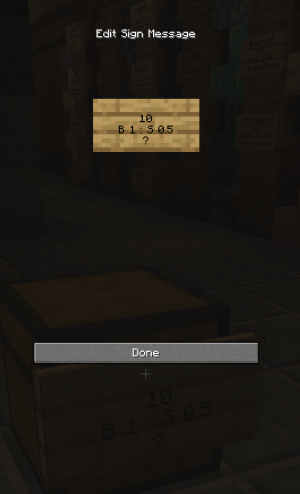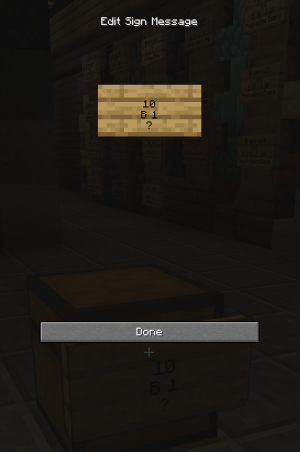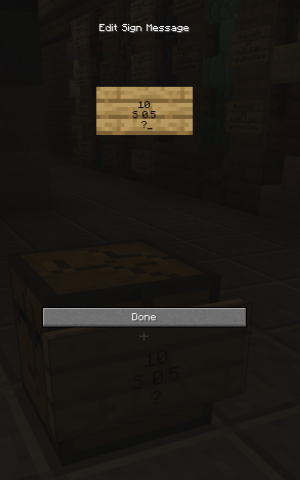Chestshops: Difference between revisions
More actions
No edit summary |
m forgot heading |
||
| (One intermediate revision by the same user not shown) | |||
| Line 1: | Line 1: | ||
Setting chestshops is a great way to buy and sell stuff that you like. You can sell any obtainable items with a chestshop. | Setting chestshops is a great way to buy and sell stuff that you like. You can sell any obtainable items with a chestshop. | ||
=== | == Creation of the Chestshop == | ||
=== '''Setting Up to Create a Chestshop''' === | |||
You will need: | |||
# A Storage Block ([[chest]], double ''chest'', trapped ''chest'', [[Barrel (Block)|barrel]]) | |||
# [[Signs|A Sign]] | |||
[[File:2024-09-17 08.15.25.png|center|frameless|600x600px|Screenshot of a chest placed in the middle of [[Aramega]] as an example of where you can potentially place a storage container.]]Firstly, you should place the storage block. It is recommend to use ''barrels'' as they do not affect server ticks. This is only important with large shops.[[File:2024-09-17 08.15.28.png|center|frameless]] | |||
Then you should place the item that you want to sell in the chest. In the case of this guide, 54 bonemeal. | |||
=== Creating the Chestshop === | |||
[[File:2024-09-17 08.16.01.png|center|frameless|602x602px]]You should then place a sign on the chest, and then you'll enter a sign entry screen with four rows. | |||
'''Leave the first row empty''', as this will default to your name. | |||
On the second row write '''how many items one sale is going to be'''. Typically people use 1, 10, 32, 64, 640 but it can be any number. | |||
On the third line you should write the '''price you are selling it for''' '''after the letter B'''. B means that this is the price that the customer will have to pay. | |||
On the fourth line '''just write ?''', as that will automatically recognise the item id the chestshop will sell from the contents of the chest, specifically the first item in the chest if there's going to be multiple items. Alternatively you can write the item id /name by hand. | |||
Below is an example of a chest where customers can buy 10 bonemeals with 1 forsal as a guide on how it could look once you're done. | |||
[[File:2024-09-17 08.16.06.png|center|frameless|600x600px]] | |||
When you've closed the sign input menu, the chestshop sign is going to be automatically completed with your user name. There'll also be message in chat that confirmed that you have successfully made a chestshop. | |||
=== Advanced Use of Chestshops === | |||
You can also buy and sell items with the chestshop. Some examples are laid out below in the table. | |||
{| class="wikitable" | |||
!Mode | |||
!Screenshot | |||
!Third Row Example | |||
!Description | |||
|- | |||
|Buying & Selling | |||
|[[File:2024-09-17 08.16.38.png|center|frameless]] | |||
|<code>B 1 : S 0.5</code> | |||
|The example on the right allows players to both buy and sell to your shop, either by using the left or right click respectfully. The example on the left sets the Buy (B) value to F1.00, and the sell (S) value to F0.50. | |||
|- | |||
|Buying Only | |||
|[[File:2024-09-17 08.16.01.png|center|frameless]] | |||
|<code>B 1</code> | |||
|You can set chests to only allow people to buy from them. Players may only buy from the chest by left clicking. Like above, the buy (B) value if F1. | |||
|- | |||
|Selling Only | |||
|[[File:2024-09-17 08.16.57.png|center|frameless]] | |||
|<code>S 0.5</code> | |||
|You can also set chestshops to only allow people to sell to them by right clicking. Like above, the sell value is F0.5. | |||
|} | |||
=== Chestshop Sign Positioning === | |||
You are also able to adjust where you place the sign for your chestshops. There are some examples laid out in the table below. | |||
{| class="wikitable" | |||
!Image | |||
!Method | |||
|- | |||
|[[File:2024-09-17_08.17.23.png|frameless]] | |||
|Sign on the top of the chestshop. | |||
|- | |||
|[[File:2024-09-17 08.17.49.png|center|frameless]] | |||
|Sign on wall behind the chestshop. | |||
|- | |||
|[[File:2024-09-17_08.18.25.png|frameless]] | |||
|Sign on the side of the chestshop. | |||
|} | |||
=== Multiple Chestshops per Storage Container === | |||
[[File:2024-09-17 08.19.49.png|center|frameless|500x500px]] | |||
You can also set up multiple different chestshops to the same chest. You just add more signs to the same chest, like the picture above. | |||
== How chestshops can affect Ticks Per Second (TPS) == | |||
== | |||
[[File:2024-09-17 08.18.47.png|thumb]] | [[File:2024-09-17 08.18.47.png|thumb]] | ||
Shops can have a significant impact on | Shops can have a significant impact on TPS. Rendering signs, chests and item frames use a lot of computing power, so if you have lots of them in the same place it can lower TPS. If you create large shops, you can improve your customer experience by minimizing the usage of chests and item frames. Barrels don't use any more computing power than regular building blocks so they are a good option. Avoid item frames if necessary, you can also place the block representing the item that you are selling in the chest. In the image on the right you can see a good way how chests and item frames have been replaced with barrels and blocks. | ||
[Category:Guides] | [[Category:Guides]] | ||
[[Category:Business Guides]] | |||
Latest revision as of 14:32, 10 October 2024
Setting chestshops is a great way to buy and sell stuff that you like. You can sell any obtainable items with a chestshop.
Creation of the Chestshop
Setting Up to Create a Chestshop
You will need:

Firstly, you should place the storage block. It is recommend to use barrels as they do not affect server ticks. This is only important with large shops.
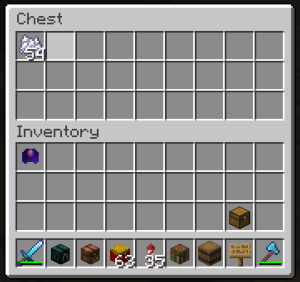
Then you should place the item that you want to sell in the chest. In the case of this guide, 54 bonemeal.
Creating the Chestshop
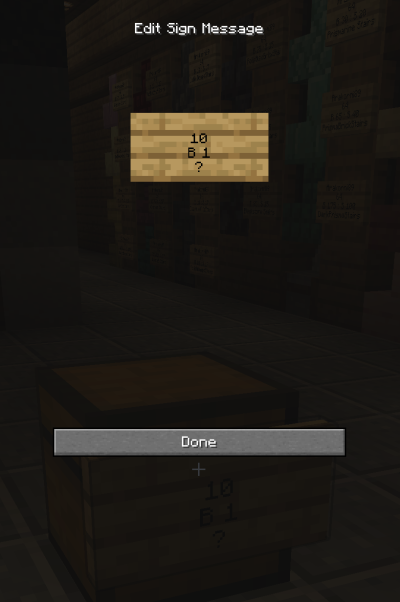
You should then place a sign on the chest, and then you'll enter a sign entry screen with four rows.
Leave the first row empty, as this will default to your name.
On the second row write how many items one sale is going to be. Typically people use 1, 10, 32, 64, 640 but it can be any number.
On the third line you should write the price you are selling it for after the letter B. B means that this is the price that the customer will have to pay.
On the fourth line just write ?, as that will automatically recognise the item id the chestshop will sell from the contents of the chest, specifically the first item in the chest if there's going to be multiple items. Alternatively you can write the item id /name by hand.
Below is an example of a chest where customers can buy 10 bonemeals with 1 forsal as a guide on how it could look once you're done.
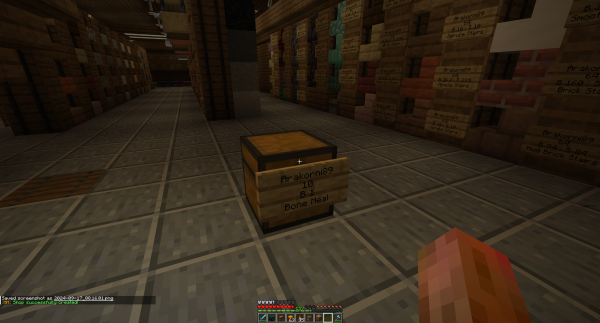
When you've closed the sign input menu, the chestshop sign is going to be automatically completed with your user name. There'll also be message in chat that confirmed that you have successfully made a chestshop.
Advanced Use of Chestshops
You can also buy and sell items with the chestshop. Some examples are laid out below in the table.
Chestshop Sign Positioning
You are also able to adjust where you place the sign for your chestshops. There are some examples laid out in the table below.
| Image | Method |
|---|---|
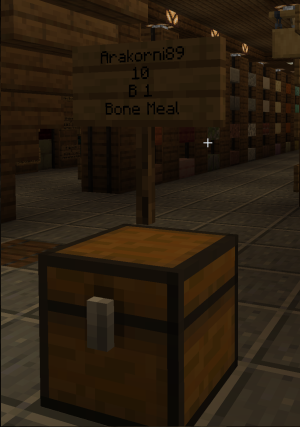
|
Sign on the top of the chestshop. |
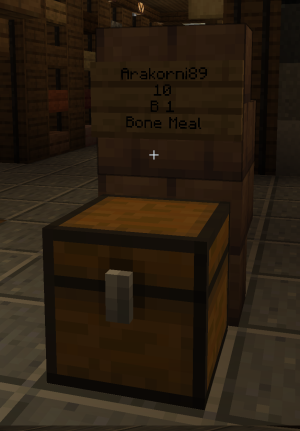 |
Sign on wall behind the chestshop. |

|
Sign on the side of the chestshop. |
Multiple Chestshops per Storage Container
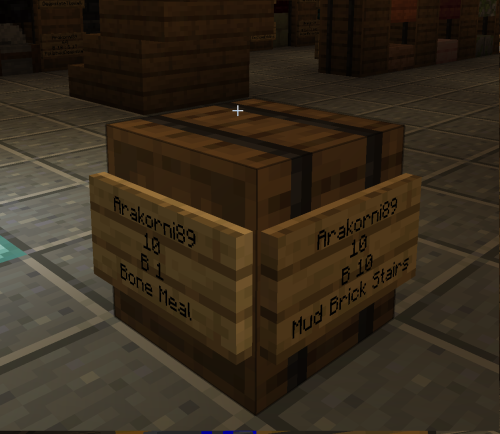
You can also set up multiple different chestshops to the same chest. You just add more signs to the same chest, like the picture above.
How chestshops can affect Ticks Per Second (TPS)

Shops can have a significant impact on TPS. Rendering signs, chests and item frames use a lot of computing power, so if you have lots of them in the same place it can lower TPS. If you create large shops, you can improve your customer experience by minimizing the usage of chests and item frames. Barrels don't use any more computing power than regular building blocks so they are a good option. Avoid item frames if necessary, you can also place the block representing the item that you are selling in the chest. In the image on the right you can see a good way how chests and item frames have been replaced with barrels and blocks.